¿Eres un hablante nativo? ¿Estarías dispuesto a ayudarnos?
Apreciamos mucho las traducciones o las imágenes / capturas de pantalla para ayudar a optimizar nuestra guía de instalación. O cualquier otro consejo.
Por favor no dude en escribirnos un correo electrónico: info@scdb.info. Gracias por adelantado.
The installation can only be done with a Windows computer.
The database cannot be installed with Mac computer.
Alpine devices can not read USB flash drives when they are written by a Mac. Because the Mac is writing additional (hidden) files.
The Alpine device is based on iGO software of manufactor NNG.
Speedcams may not be visible in Switzerland, France and border areas.
That is a restriction of device software. That is not a mistake of our database.
Because the data is included in the download.
Refund is excluded in this case.
Contact our support team and send us your file AlpineNavi.exe. We could help in some cases.
Connect an USB flash drive to the computer.

Go to our productpage for Alpine INE-W970 & INE-W990.
We offer data of fixed speed cameras.
Press the button Download.

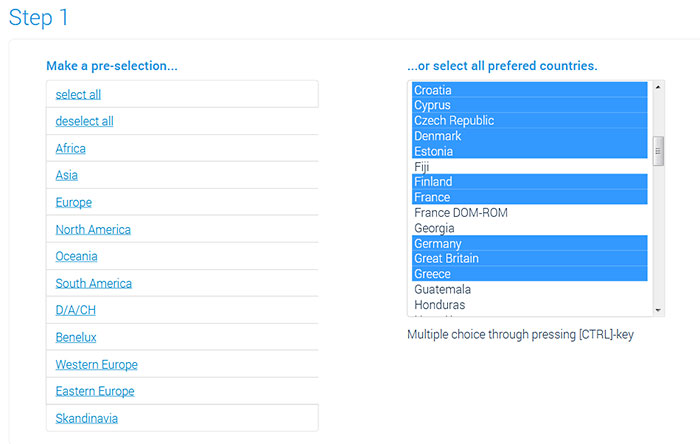



Unpack the zip file.
Unpacking on a Windows computer: right-klick on the zip file > Extract all...


Connect the re-formatted USB flash drive to the Alpine device.
Note: The USB port is mostly on the back of the device. In order not to have to remove the device for an update, there should be installed an USB cable extension in the vehicle. Usually this USB cable extension should be in the glove compartment.
Switch on the ignition.







Connect the USB flash drive to the computer.

Switch on the ignition.








Make sure that the Alpine device has real GPS fix.
Your vehicle should be outdoors. Probably, you will not find real GPS fix if your vehicle is in the garage.
Go to menu Settings > Warnings > Speed Camera Warning.
Note: The wording of that menu can be different. It depends on installed software version.
¿Tienes algunas fotos para nosotros? (en tu idioma)
¿O puedes corregir nuestra traducción? Estamos muy agradecidos Ayúdenos a optimizar nuestra guía de instalación.
No dude en enviarnos un correo electrónico: info@scdb.info. Gracias por adelantado.

Typ of alert: Sound and Display (recommended)
Acoustic alert: When approaching (recommended)

Note: The iGO software manages all acoustic and visual alerts. We have no influence on acoustic or visual alerts. Our database is just a POI file.
The alerts may change after map or software updates.
Note: In most devices you have to choose a TTS speech for acoustic alerts. TTS speeches tells you street names and other notifications.
Repeat all steps of the guide above to update speed cameras in your device.
Monthly updates will be recommended.
Entre en SCDB.info con su clave de acceso y vaya a la página de producto del Alpine INE-W970BT & INE-W990BT. Descargue el archivo alpine-ine-w9x0bt.zip en su PC.
Descomprima el archivo alpine-ine-w970bt.zip con un programa apropiado – recomendamos WINZIP o WINRAR - en el directorio que desee.
Conecte un dispositivo USB (FAT32) vacío al INE-W970BT/INE-W990BT.
Encienda la unidad poniendo el contacto del vehículo.


Nota: El botón "Ir" (Go!) únicamente podrá ser seleccionado si un dispositivo USB está conectado.














Activar las alertas de cámaras en su Navi bajo Ajustes > Sonido y advertencias > Ajustes de puntos de alerta.