| 1 | Archivo de ejemplo gratis |
| 2 | Descargar cámaras de velocidad |
| 3 | Instalar cámaras de velocidad |
¿Eres un hablante nativo? ¿Estarías dispuesto a ayudarnos?
Apreciamos mucho las traducciones, corrección de pruebas o las imágenes / capturas de pantalla para ayudar a optimizar nuestra guía de instalación. O cualquier otro consejo.
Por favor no dude en escribirnos un correo electrónico: info@scdb.info. Gracias por adelantado.
The free sample file for Europe allows you to test if POIs can be installed on your navigation device.
Install sample file according to this installation guide.
The sample file has data from 2014. It does not cover all speed cameras. Do not use it for a safe trip!
Download sample file
Try before purchase. Refund excluded after download started of full database.
Go to our productpage for iGO OEM products.
We offer only data of fixed speed cameras.
Press button Download.

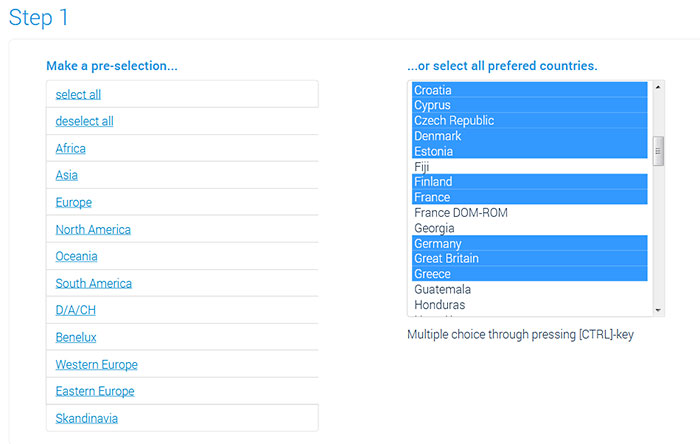


Descomprimimos el archivo ZIP.
You'll get file SpeedcamText.txt.
Unpacking on a Windows computer: right-klick on the zip file > Extract all...
Unpacking on a Mac Computer: double-klick on the zip file.
Introducimos la tarjeta SD en el ordenador. o Conecte su dispositivo basado en iGO a la ordenador con un cable USB.
Abierta el Explorador de Windows (o Mac: Finder).
Seguimos la ruta iGO8 > CONTENT > speedcam.


Retiramos la tarjeta de nuestro ordenador y la ponemos en nuestro navegador. o Desconecte el dispositivo del ordenador.
Iniciamos el programa iGO.
The boot process may now take a little longer, as the speed camera data is imported into the software.
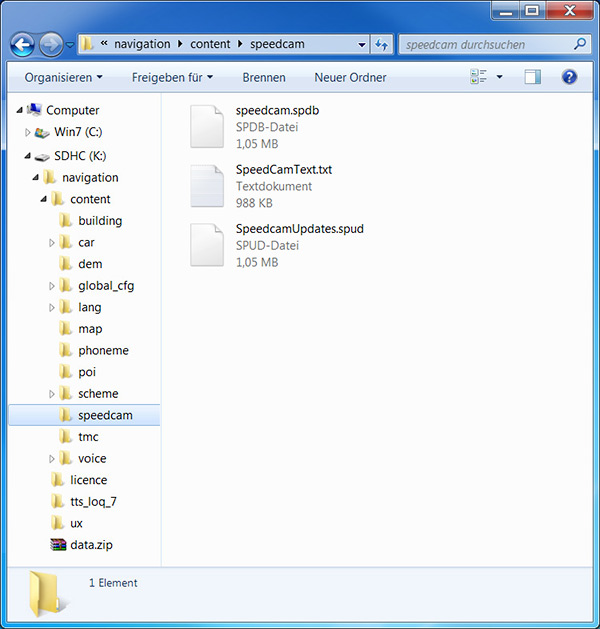

Solution:
Make a copy of file speedcam.spdb.
Delete file SpeedcamUpdates.spud.
Rename copied file into SpeedcamUpdates.spud.
Go outside with the device.
iGO software requires real GPS fix to display speed camera menu in settings.
Ahora solo debemos preocuparnos de que la opción de avisador de radar de nuestro GPS esté activada.
Seguimos la ruta Settings > Alerts o Settings > Warnings > Speed Camera Warning.
Note: The wording of that menu can be different. It depends on installed version of iGO software.
See the menu of Clarion NX405E:





Search for speed cameras in the map of your device. Take a real test drive.
(It does not work if you just simulate a route.)